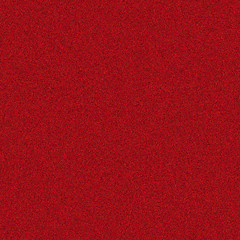 Sadly Stampin’ Up hasn’t released Glimmer Paper for the My Digital Studio software. Partially, I think, that they are concerned about the difficulty of printing a page that looks glimmery without any real glitter on the page. Most of my work is online, so I took a stab at creating my own glittery-look paper. The cherry color to the right began as the same shade as Cherry Cobbler and then I modified it in Photoshop to get the glitter effect on the screen. I’m writing a series of posts on how to download the paper, how to use it in My Digital Studio, and how to make your own.
Sadly Stampin’ Up hasn’t released Glimmer Paper for the My Digital Studio software. Partially, I think, that they are concerned about the difficulty of printing a page that looks glimmery without any real glitter on the page. Most of my work is online, so I took a stab at creating my own glittery-look paper. The cherry color to the right began as the same shade as Cherry Cobbler and then I modified it in Photoshop to get the glitter effect on the screen. I’m writing a series of posts on how to download the paper, how to use it in My Digital Studio, and how to make your own.
If you do not have Photoshop or just want a color that I have already made, you can find all of the glitter paper that I have made on my Flickr account. To download the images, follow these steps:
- Go to the Glitter Paper on Flickr.
- Click on the image for the color you want. The names are similar to (but not the same as) the SU color names.
- Go to the Actions menu on the upper left (under the words Flickr and Home).
- Choose the View all sizes link.
- Click on Original (2700 x 2700). It will be the right-most link.
- Right click on the 2700 x 2700 image and choose Save Image As….
- Note that you should be saving a JPG file. You can also change the name from the odd string of letters and numbers that Flickr assigns to something understandable.
- Choose a location on your computer for the file. The security or anti-virus software on your computer may mean that you need to save the file to a Downloads folder or to your Desktop. You can move the file later if necessary. If you can, save (or later move) the file to the folder with other background files used by My Digital Studio, as Stampin’ Up suggests. You may want to create a new folder for your glitter paper if desired in one of these locations:
——For a PC: Program Files>My Digital Studio>Components>Backgrounds>Designer Series Paper.
——For a Mac: Applications>My Digital Studio>Components>Backgrounds>Designer Series Paper.
That’s all you need to do to get a copy of the glitter paper on your computer. Note that the images have a Creative Commons Attribution, Noncommercial license. That means that you can use the images freely in your designs, but you may not sell the paper. I don’t want to get into any trouble with Stampin’ Up by selling this paper!
Check the next post for instructions on how to use the paper in My Digital Studio.
Thank you so very much!!!!!!
Diane
This is great – thanks so much
Wow. I wouldn’t even know how to begin to make my own digital glitter paper. Wouldn’t have even thought of it. Very cool! Thanks for sharing.